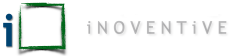Unfortunately, our digital lives are dependant on passwords, passwords, and more passwords. There are passwords needed all around us, and when we enter the wrong password enough times, we’re gifted with a locked out account and even more hoops to jump through to fix things.
So what options do we have to tone down the password pain? This is part two in a series of articles talking about Multi-Factor Authentication (MFA) and Password Managers. This article is going to focus on what a Password Manager is, as well as the basic functionality. The information presented is generalized and not specific to any one platform or application.
What is a Password Manager?
The best way to think of a Password Manager is as a secure vault for every single password that you currently remember, or have written down. The primary benefit is that you need to remember only one password, the main password to get into the Password Manager. From there, you’re able to copy/paste any password information from your vault into the associated website or application to login.
Why should I use a Password Manager?
The first answer is that so you only have to remember one password (to unlock your Password Manager), instead of potentially hundreds. Without a password manager, people tend to use the same password over and over from site to site, because it’s easy to remember. By only having to remember your vault password, you can then use unique passwords for every site/application, and not have to worry about remembering them.
Why should I use unique passwords?
This is a really important question, which not enough people give thought to. Using the same password between sites is actually dangerous. There have been an alarming number of information breaches over the last few years, some including very high profile organizations. These breaches usually result in private information being published to the Internet for anyone to view and download. Consider for a moment that the email and password you used to login to a site has been published to the Internet. Also consider that you’ve used the same password for multiple logins. Anyone who has your email and password can now use them all over the Internet and compromise your accounts. Scary thought isn’t it? This wouldn’t happen if you use unique passwords for every login.
Alright, fine, tell me more about this Password Manager thing.
Super! So as mentioned, a Password Manager is essentially a secure vault where you can store all of your passwords in a single, convenient, accessible location. There are many different Password Managers out there, but they essentially all work the same.
Once you have the software installed on your PC/Mac or app installed on your mobile device, you use your Master Password to unlock your password vault. After your vault has been unlocked, you can scroll through the list of all your saved passwords. For online accounts such as websites, each entry in your list should have your username, password, and the web address to access the site. Most Password Managers will even launch the website from your vault to make logging in even easier.
Password entries that aren’t associated with an online site, will generally have just the username and password. The vault allows you to manually scroll through your password list, or type in a keyword to help find a specific password faster. Once you’ve found the password you need, you can copy the information right from the vault and then paste it into the website or application it’s associated with. Easy peasy!
Most Password Managers can take the easy factor a step further by installing a browser extension, or integrate directly with your mobile device OS. With the extension installed, your web browser automatically associates saved passwords with the website you visit. There is usually an indicator that there is a saved password ready to use. When you click on that indicator and then confirm the flagged password is the right one, it is automatically copied into the site login box. You don’t have to manually copy/paste the information in. Best of all, you can do this without even having to look at the password, never mind trying to remember it. The only password you need to remember is your Master Password for your vault.
What happens if I lose my Master Password?
Unfortunately, you’re screwed! It is imperative that you use a Master Password that you can remember, and you also document it in a safe place. Password Manager data is all encrypted, based on your Master Password, and unretrievable without that password. Forgetting one password can be a bad day, but if that password is to access all your other passwords, it quickly becomes an absolutely horrible day.
I still have questions, and I need help!
Great, we love to help and answer questions. Technology is tricky, and it’s important to make sure you’re on the right track. Please feel free to reach out to us either by emailing hello@inoventive.ca or call us at 587-206-0206.
Enjoy your day.